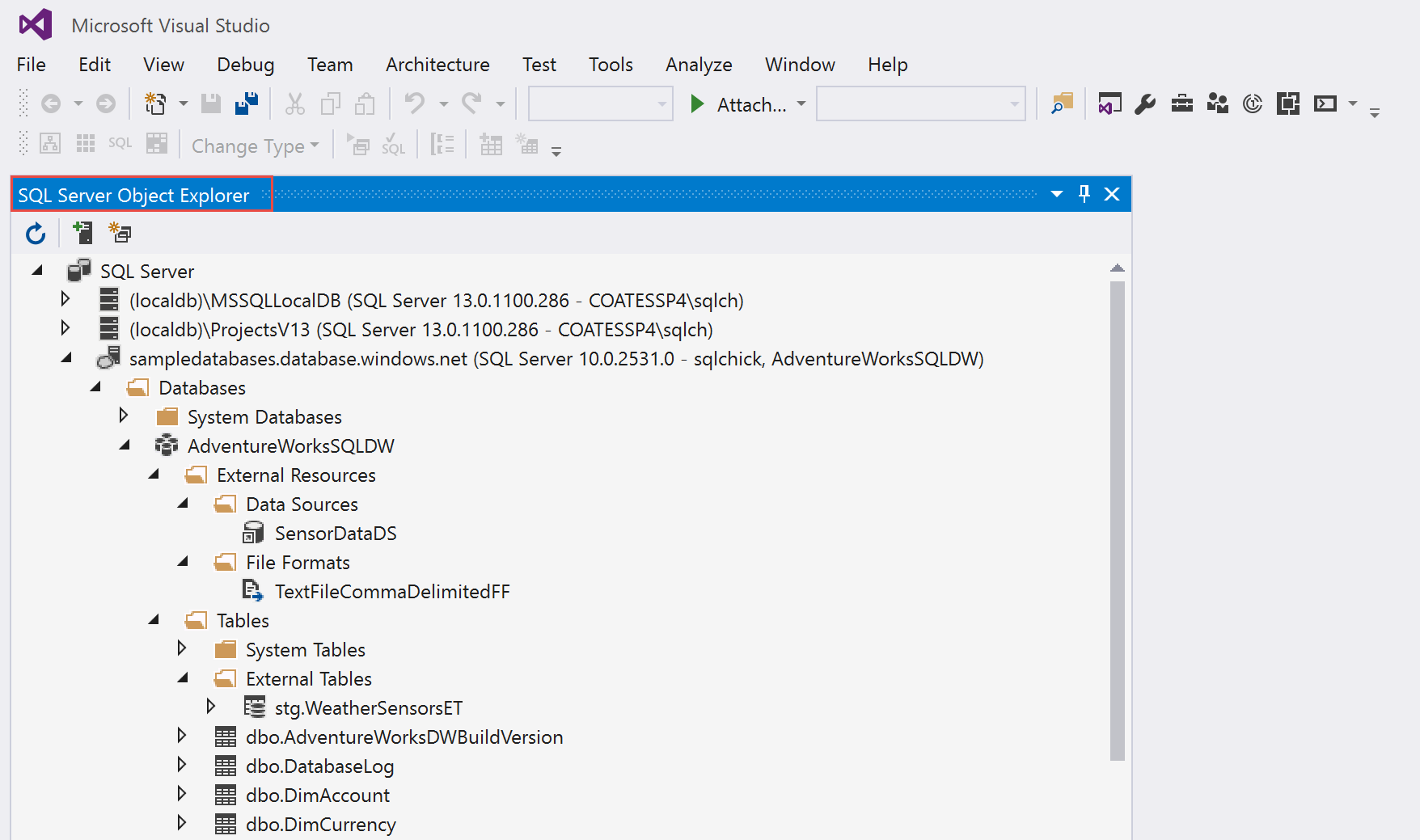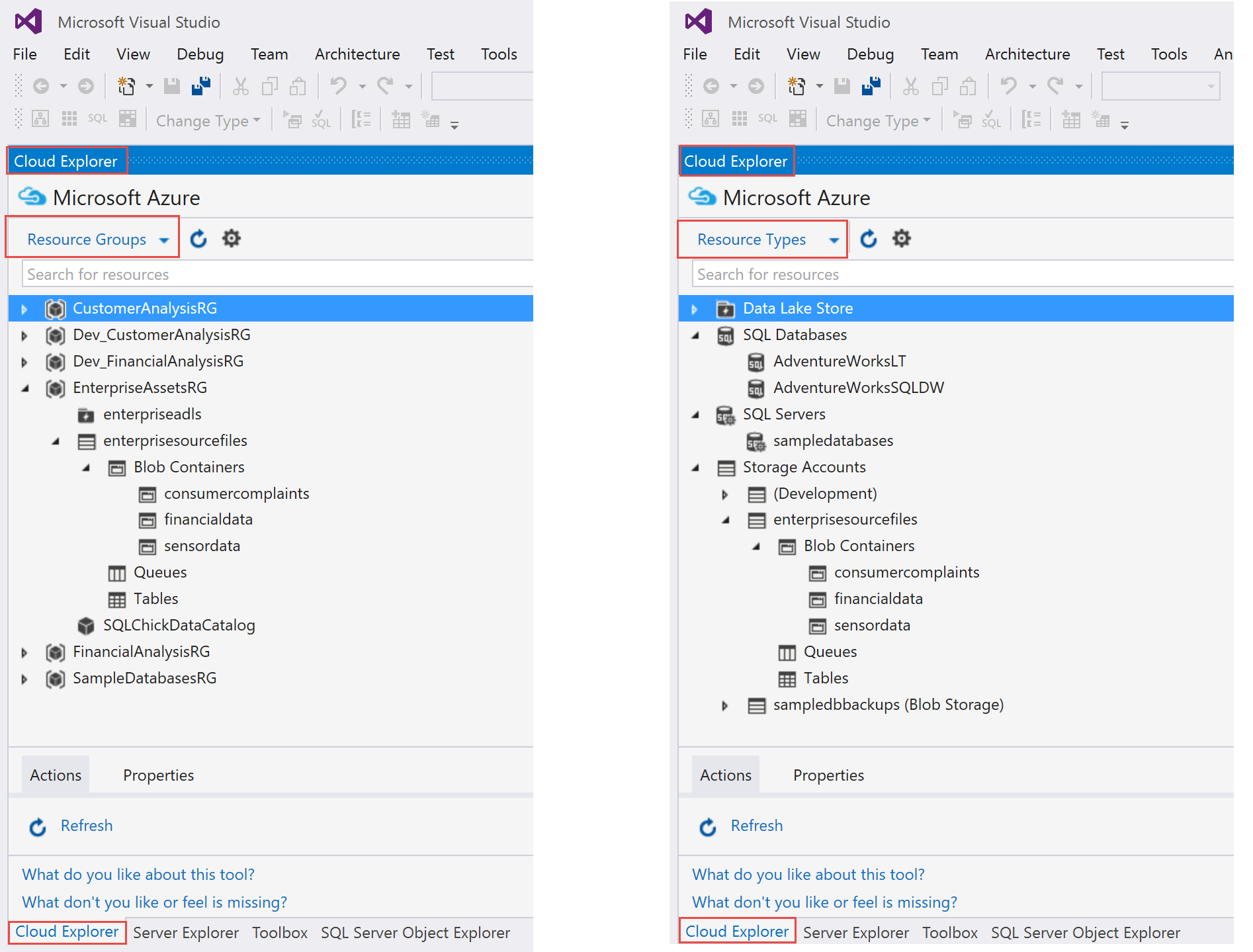Some development aspects of the Cortana Intelligence Suite can occur in the Azure Portal. There are also some additional client tools which are helpful, or potentially required, to fully create solutions. This is a quick checklist of tools you probably want to install on a development machine for purposes of working on the analytics, BI, and/or data warehousing elements of Azure.
1. SQL Server Management Studio (SSMS)
The latest version of SSMS is recommended for compatibility with Azure services, as well as backwards compatible with all SQL Server versions back to 2008.
Download SSMS: https://msdn.microsoft.com/en-us/library/mt238290.aspx
2. Visual Studio 2015
The latest 2015 version of Visual Studio is recommended for full functionality for the newest components. If you choose to do a customized VS installation, be sure to select the option to install Microsoft Web Developer Tools. (If you don't, when you try to install the Azure SDK later it won't install properly because prerequisites are missing. Yeah, yeah, I've been there.)
If you don't have a license available, look into using the VS Community edition.
Download VS 2015: https://www.visualstudio.com/downloads/download-visual-studio-vs
Note: in addition to "Visual Studio 2015," there's also a "Visual Studio 15 Preview." The 15 Preview is *not* the same thing as Visual Studio 2015, even though 15 is in its name. So, just watch out for that in terms of naming.
3. SQL Server Data Tools (SSDT) for Visual Studio 2015
Here's is where you gain the ability to create BI projects: SQL Server Integration Services (SSIS), SQL Server Analysis Services (SSAS), and SQL Server Reporting Services (SSRS). These SQL Server BI projects aren't considered part of Cortana Intelligence Suite, but if you're creating an analytics, BI, and/or data warehousing solution you may need at least one of types of BI projects as part of the overall solution.
With the latest version of SSDT for VS 2015, you'll also be able to interact with all versions of SQL Server, as well as Azure SQL Database and Azure SQL Data Warehouse.
Example of what an Azure SQL Data Warehouse cloud resource looks like from within Visual Studio (SSDT):
Download SSDT: https://msdn.microsoft.com/en-us/mt186501
4. Azure SDK
The Azure SDK sets up lots of libraries; the main features we are looking for from the Azure SDK right away are (a) the ability to use the Cloud Explorer within Visual Studio, and (b) the ability to create ARM template projects for automated deployment purposes. In addition to the Server Explorer we get from Visual Studio, the Cloud Explorer from the SDK gives us another way to interact with our resources in Azure.
Note that Visual Studio 2017 will have the latest Azure SDK built in, so this separate installation step won't be necessary. At that time of this writing, Visual Studio 2017 is not fully released yet.
Example of what the Cloud Explorer pane looks like in Visual Studio (by Resource Group, and by Resource Type):
Example of what you'll see related to ARM template projects after the Azure SDK is installed:
The above Azure Resource Group project is useful for source-controlling your Azure infrastructure. This can hold your ARM templates (JSON files), as well as PowerShell scripts (see #8 below).
Download the Azure SDK for Visual Studio 2015: https://azure.microsoft.com/en-us/downloads/
5. Relevant Visual Studio Extensions
These are important extensions for working with Cortana Intelligence Suite at this time:
-Microsoft Azure Data Lake Tools for Visual Studio 2015 <--Automatically installed as part of the Azure SDK
-Microsoft Azure HDInsight Tools for Visual Studio 2015 <--Automatically installed as part of the Azure SDK
-Microsoft Azure Data Factory Tools for Visual Studio 2015
At the time of this writing (June 2016), Azure Data Factory Tools are not automatically installed with the Azure SDK. That will probably change at some point I would guess.
Example of the Cortana Intelligence Suite projects you'll see after the Azure extensions are installed:
Depending on the particular service, there may be links within the Azure portal as well:
Download: https://azure.microsoft.com/en-us/downloads/ <--The file called "VS 2015" is the Azure Pack
Ongoing updates for Azure Data Lake and Stream Analytics Tools for Visual Studio: http://aka.ms/adltoolsvs
The latest extension for Azure Data Factory: https://marketplace.visualstudio.com/items?itemName=AzureDataFactory.MicrosoftAzureDataFactoryToolsforVisualStudio2015
6. Microsoft Azure Storage Explorer and/or AzCopy
I really like the new standalone Azure Storage Explorer for uploading and downloading files to Azure Storage. AzCopy is another alternative - AzCopy is a command line utility instead of a graphical UI, so it's better suited for automation and scripting purposes.
Example of what Azure Storage Explorer looks like:
Download Microsoft Azure Storage Explorer: http://storageexplorer.com/
Download AzCopy: https://azure.microsoft.com/en-us/documentation/articles/storage-use-azcopy/
Note: There is a different Azure Storage Explorer on CodePlex with an almost identical name to the one I'm referring to.
7. Azure PowerShell
Even if you don't tend to utilize scripting and automation tremendously, chances are you'll need PowerShell for something sooner rather than later. Installing Azure PowerShell adds the Azure management cmdlets to Windows PowerShell.
Download: https://docs.microsoft.com/en-us/powershell/azure/install-azurerm-ps?view=azurermps-4.0.0
There's also an Integrated Scripting Environment (ISE) you may want to look into using. The ISE also has an Azure Automation Toolkit which makes local authoring of Azure Automation runbooks easier.
8. PowerShell Tools for Visual Studio
You may want to store and source control various PowerShell scripts:
9. R Tools and/or Python Tools for Visual Studio
R Tools for Visual Studio (RTVS) and Python Tools for Visual Studio (PTVS) are optional alternatives to other design environments (such as R Studio).
Download RTVS: https://www.visualstudio.com/vs/rtvs/
Download PTVS: https://microsoft.github.io/PTVS/
10. Azure Feature Pack for SQL Server Integration Services
In step 3 above we installed the BI projects including SSIS. There's also a feature pack for SSIS which adds connection managers, tasks, and components for Azure services such as Blob Storage, Azure HDInsight, Azure Data Lake Store and Azure SQL Data Warehouse.
Download for SSIS 2016: https://www.microsoft.com/en-us/download/details.aspx?id=49492
Download for SSIS 2014: https://www.microsoft.com/en-us/download/details.aspx?id=47366
Depending on what you need to do, there might be additional items to install (such as the Azure CLI), but the above list should be a good start for tools related to development of analytics, DW, and/or BI solutions.
11. Team Foundation Version Control or GitHub
Usage of Team Foundation Version Control (TFVC), Git, or another form of source control is not just a good practice, it'll save your bacon one of these days.
TFVC: https://www.visualstudio.com/team-services/tfvc/
GitHub: https://github.com/