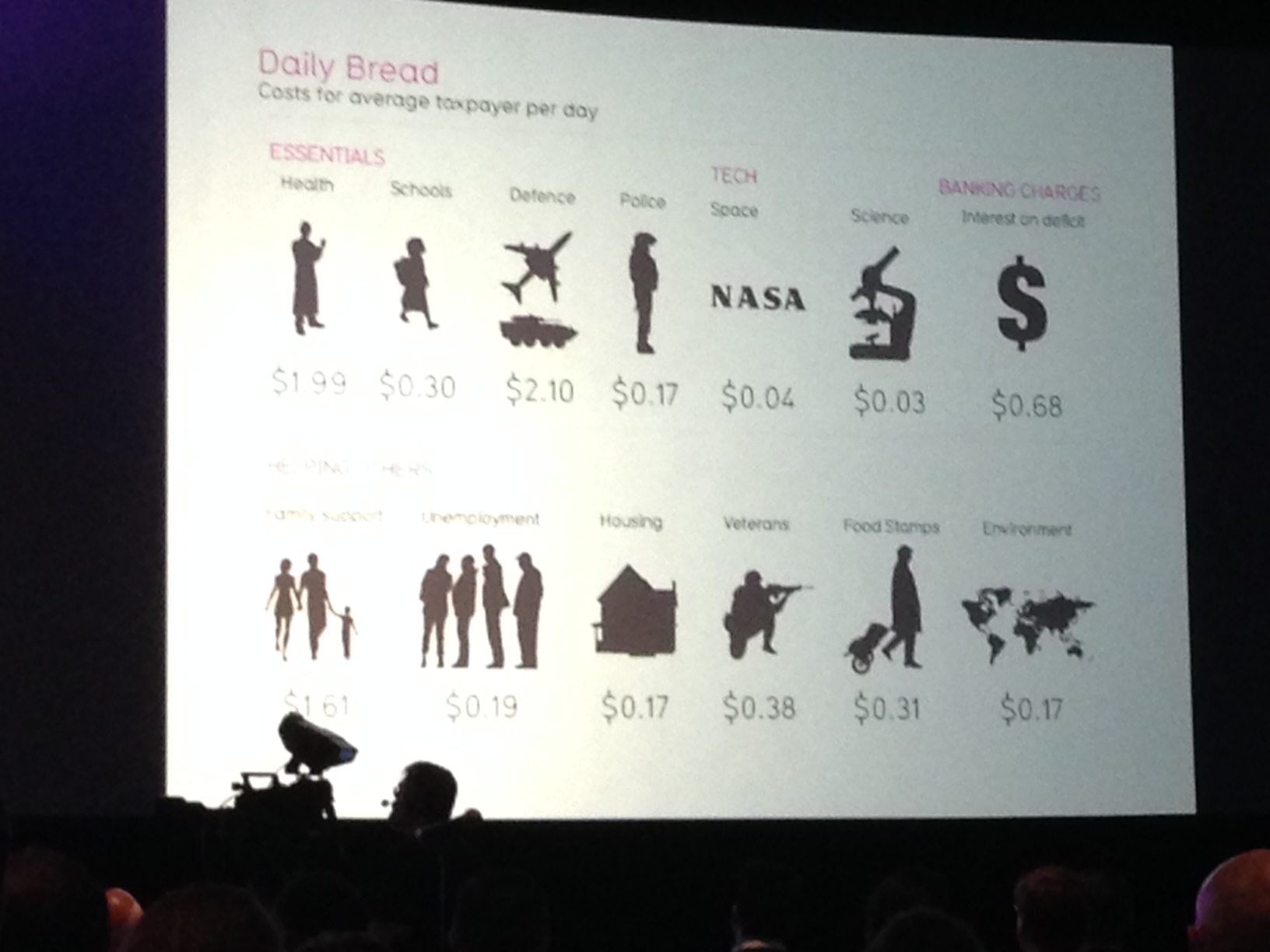8:32 - Amir says looking at the stats is interesting, but wants to look at it in action instead... They asked for people to show how Power BI is used. Announcing the winner of the Power BI demo contest: Michael Carper. Brings Michael onto the stage. Amir is animatedly recapping what Michael's demo is about - can you affect the results of an NBA game by tweeting? If you tweet in the 3rd quarter you have the best chance of affecting the game! More tweets, more wins!
8:35 - Amir is presenting (another!) award to Michael for his Power BI Demo Contest entry.
8:36 - Amir explains how a cloud service like Power BI is a game-changer for Microsoft. They learn from the data & can improve the service every single months. Kamal showing usage by browser usage. HTML5 running across various browsers. Kamal is running a Chromebook & explaining how the web-based display works the same across devices.
8:38 - Amir says they hear the feedback: it should always work on every platform. "BI on any device."
8:38 - Announcement from Amir: iOS app for Power BI will be available in the App Store by this summer. The native app experience will be the best experience.
8:39 - Microsoft knows we have many in-premises investments...First step towards this is the scheduled data refresh in Power BI. Kamal bringing up a Power BI site to see the thumbnails. These thumbnails are different....they are actually Reporting Services and the data was on-premises.
8:41 - Announcement from Amir: SSRS will be a native component of Power BI. All the functionality of SSRS will be available in Power BI by this summer.
8:42 - SSRS connectivity will be real-time connectivity to the on-prem data source. No refresh required.
8:43 - Kamal explaining they want to promise companies will be able to choose cloud or on-premises, whichever works for you.
8:44 - Amir reflecting years ago that BI was just about the "guy in IT" or "the consultant" and we trusted the professional will do a great job & deliver value to the end users. Next was the age of self-service BI - the analyst or power user should be able to able to create or consume. Still will be some who create and some who consume. Now we are entering another new age: the age of Data Culture. You don't have to be an analyst - anyone who has a question or is curious should be able to answer their own question. Goal is to make the tools so simple that people can do this.
8:46 - Amir loves music and movies-he's done both. This time going to do a demo on Hawaii, which he loves. Hawaii regularly asks people via surveys how they spend their time & how they spend their money. Amir realized Hawaii was collecting all these forms so that he could have a great Power BI demo. =)
8:47 - Amir is using Q&A to look at average spending per day. Is about $182 per person. Then a breakdown by island. Lana'i is quite a bit higher than the rest - just over $300, followed by O'ahu at $200.
8:49 - Amir looking at # of visits plus where people are coming from. The big spenders seem to be from Japan. Now looking at visits by date and seasonality. Canadians don't seem to spend much & come in the winter.
8:51 - Amir has observed lots of public displays of affection from the Japanese. So he, of course, checked the data! Turns out lots of Japanese come to Hawaii for their honeymoon. He says Japanese honeymooners are higher than any other segment of people. Has a new investment suggestion for us here.
8:53 - Emphasizing that using natural language and ease-of-use experience to every area of BI, even areas that are boring and dry. New button at the top of the Power BI site page to create a new KPI. Brings up a KPI Editor - this KPI editor uses Q&A to get a visualization and choose "add selected tiles." Just built a dashboard page all using natural language. These are displaying across the top of the Power BI site page.
8:55 - Now Amir wants to look at how predictive analytics can be so easy that every user can do it?
8:56 - Announcement from Amir: Forecasting in Power View. Time-series analysis. [Big round of applause.] Data scientists & user-interface designers have been working on this for a year. Goal is for someone without that background to be able to do predictive analytics.
8:58 - Forecasting is available today. Available on every line chart. Drag the line forward and the future points will appear. There's also a pane on the right to make some modifications to it.
8:59 - Looking at a one-time event in the line chart that is skewing the future line chart results. Demonstrating changing this point that's an outlier so that it will then adjust the future results.
9:00 - How to know confidence a year ago? Can check validity of results by looking at if it were done, say a year ago, what would it have said?
9:01 - Forecasting needs a time dimension, a measure, and a line chart for it to work.
9:02 - Pulling a volunteer from the audience, Julie, to drive the demo without knowing ahead of time what she will be doing.
9:03 - Showing a standard Power View report on the large perceptive pixel device. What about users who have questions that haven't been answered by the report that is published?
9:04 - Announcement from Amir: Data Exploration Mode is going to be available to every user. This is a new button at the top right. Get a field list now. Full power of working with the report to change it on the fly within Excel Online.
9:05 - Announcement from Amir: Tree Map visualization. Shrieks from Jen Underwood when Data Exploration Mode just returned a Tree Map.
9:07 - Demonstrating the ability in Data Exploration Mode to drag data points from one chart to another to affect the visualization being displayed. Not just cross-filtering anymore.
9:08 - Demonstrating creating a new chart by dragging a data point to the canvas. Selection of chart type appears on the side of the new data visualization to select chart type.
9:10 - Dragging one column name from the field list over to the canvas - # of clicks required is reduced. Demonstrating dragging the "Unknown" data point into a garbage can, to improve the bar chart display.
9:12 - Announcement from Amir: New "Bump" gesture. Drag two data visualizations into each other, to bump them, and they'll combine into one chart. Then do a "Shake" (wiggle the chart) to separate the visualization back into separate charts.
9:15 - Wrap up. The Journey to Data Culture Begins Today.