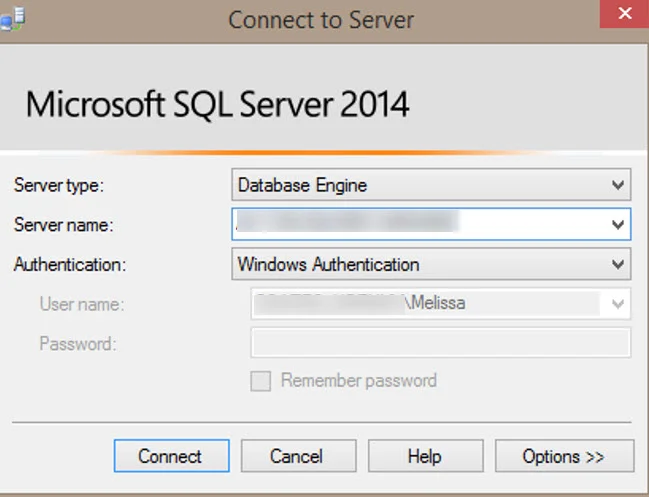Overview: Just a quick tip about one way to run an application, such as SQL Server Management Studio, under the context of a domain user if you're not on a domain computer.
Last week I started a new client engagement and we were tackling connectivity and setup. For this engagement our team isn't working on VMs or client-provided equipment; we're using our own equipment owned by BlueGranite (my employer) rather than the problem. Ok.
However, my SQL Server credentials are Windows-based. Except that I'm not on the domain of the client. So I found myself trying to run SSMS as another user (the shift-right click thing) and it wasn't working.
The solution is the RunAs command with the /NetOnly switch. RunAs executes a program under a different user account than the current login. When we add in the /NetOnly switch, it specifies the RunAs will pertain to remote access only -- meaning any connections made to other remote computers (like when we connect to a database in SSMS) will be made with the new user specified.
Here's the syntax for launching SSMS for SQL Server 2014 (with a default install location):
runas /netonly /user:domainname\username "C:\Program Files (x86)\Microsoft SQL Server\120\Tools\Binn\ManagementStudio\ssms.exe"
When you hit enter, you'll be prompted for the password associated with the domain user's account.
After you provide the password, it'll launch the application. Even though the SSMS login window doesn't indicate it, your remote connections will be made using the domain user identity rather than the local user.
If you'll be using this technique a lot, you probably want to create a custom shortcut. I went old school - typed the command into a text editor, saved it as a .bat file, and stuck it on my desktop.
The nice thing is you can do this with a ton of programs. This technique can be used for testing or even performing a quick task with an elevated security account.