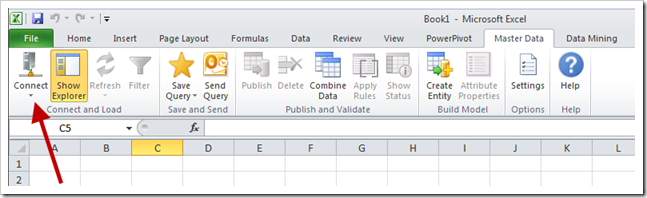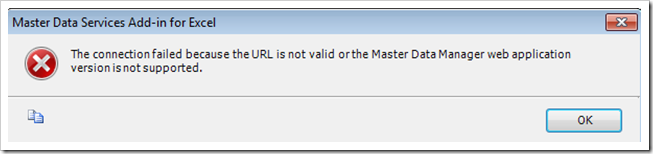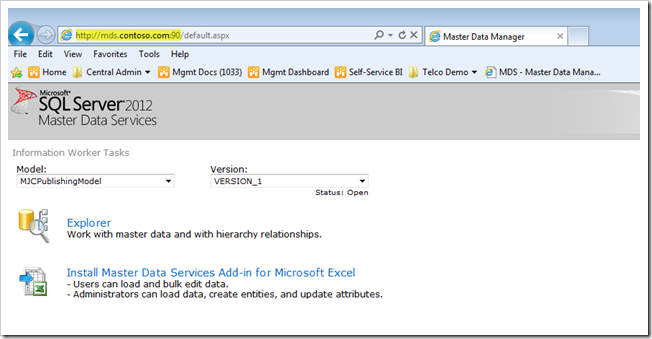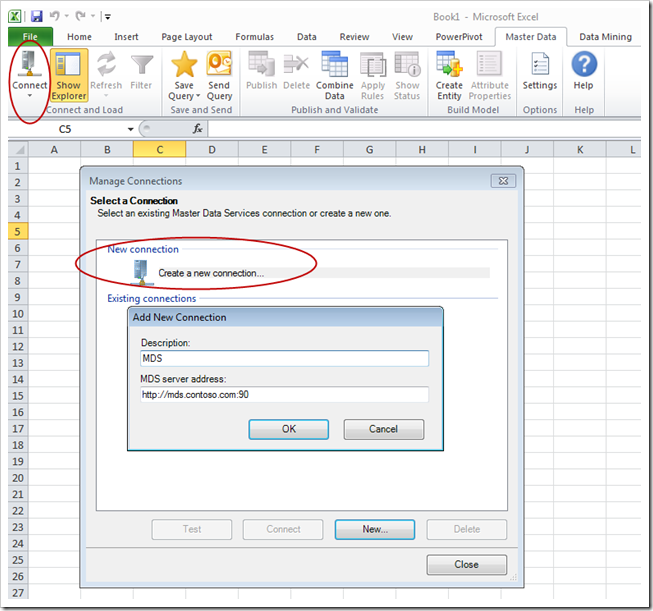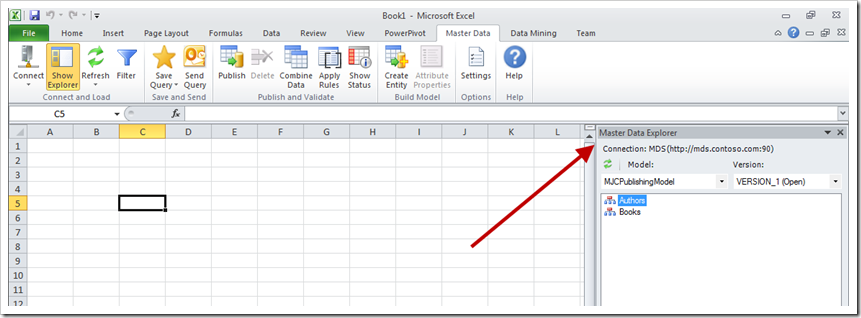A new feature of Master Data Services (MDS) in SQL Server 2012 is the MDS Excel add-in. Much of the data steward's work can be performed in Excel rather than the web interface, if desired. One situation where you definitely want to use Excel: if a lot of members need to be added or changed, the Excel add-in is much more efficient (the 2012 web interface only does one at a time).
After the Excel Add-In is installed, the first bit of housekeeping is creation of a connection to the MDS Server. This is done using the first item in the ribbon:
You might be inclined to copy and paste the URL from the Master Data Manager home page – but this does not work because it's pointing to a web page. The Excel connection wants the actual server. Here's the message received when using the wrong connection:
The connection failed because the URL is not valid or the Master Data Manager web application version is not supported.
The correct thing to do is remove /default.aspx from the end of the URL. In the screen shot below, you’d want to use the yellow highlighted portion which is http://mds.contoso.com:90
Within Excel, you need to create the new connection before you can test that it works.
You know you’ve made a successful connection when you see the Master Data Explorer pane on the right.