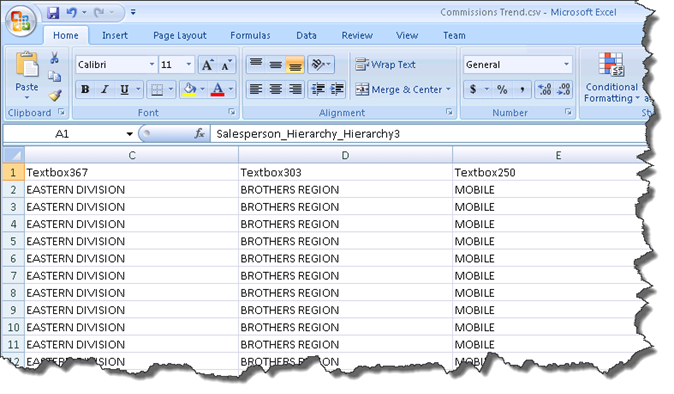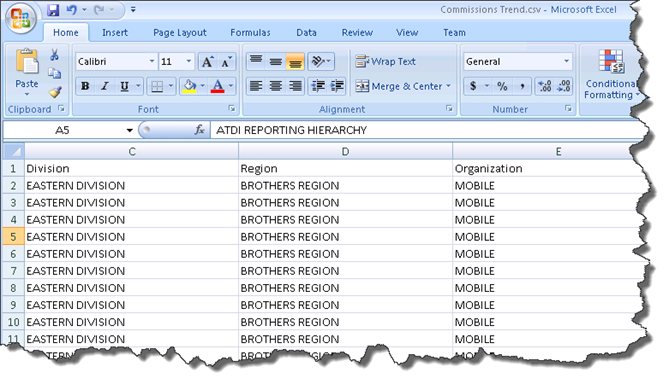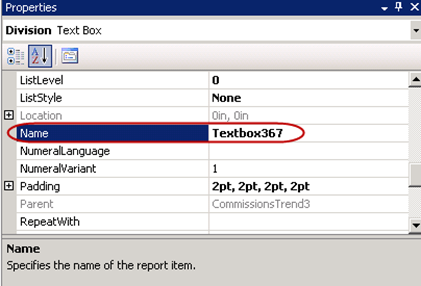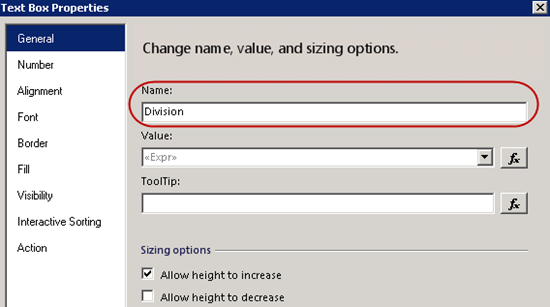Updating the SSRS “Name” Property to Control CSV Column Headings
Overview: A quick tip about generating proper column names when exporting to a CSV file from SQL Server Reporting Services.
When Is the SSRS Textbox Name Relevant?
When SSRS creates the Name property for a textbox, SSRS tries to be helpful & use the field name. This could be good, or it could be rather cryptic. It’s also common to have many textboxes named something like “Textbox1” and “Textbox2.” Although I like my reports to be tidy, I’ve not been terribly disciplined in the past about cleaning up the textbox names, except in these situations:
- When defining Visibility or Interactive Sorting. Ex: Detail rows are set to Show when textbox named “Division” is clicked. I blogged about Visibility Settings here.
- Usage of the ReportItems collection. Ex: Referring to the value in textbox “Quota_For_Month” in an expression within another textbox: =Sum(ReportItems("Quota_For_Month").Value). You can check out few examples of using the ReportItems collection here.
As of today, I have a new situation to add to the list:
- When end users export the report to CSV format.
CSV Format Uses “Name” Property as Column Headers
By default, exporting to a CSV (comma separated values) format will utilize the textbox names for each column heading. Rather than seeing useless column headings like this....
....We’d rather see well-named column headings such as this:
Updating the Textbox Name Property
The “Name” property can be updated within the Properties Pane:
Or, it can be updated within the Property Pages:
Taking just a bit of time to update each Name property provides a really nice benefit for end users, should they use CSV export functionality. The end user says to me: “I have to update the column headings each time I export.” Ouch! That hurts! So glad he mentioned it so I could vastly improve the end user experience with such a simple change.